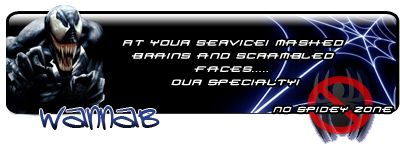Posted: Sat Dec 19, 2009 6:11 pm
Bull was bored kind enough to make a setup video for everybody to use if needed. You can view it here: http://www.luthwebdesign.com/downloads/ts3/vidtut1.swf
It should automatically load in your browser, if not you can select to load it in Windows Media Player.
TS3: http://ftp.4players.de/pub/hosted/ts3/releases/beta-7/TeamSpeak3-Client-win32-3.0.0-beta7.exe
Our IP is: 8.9.36.132 Our port is: 9101
I'll write up a quick little guide to get people setup initially if they are having problems. I will change it as I know more myself once teamspeak.com is running properly
and we have our TS3 server up and running.
Initial setup is pretty straight forward. I personally just used default options as they worked fine for me. Set your push-to-talk key to whichever you prefer, for the mute
hotkey I used Shift+1. As far as the nickname went I can't tell you what to put there, however I used what I already use for our Teamspeak.
Once that is done there are a few things you can do to make your life easier.
First thing I did was go to Settings>Options to adjust some things. So from the main menu area click Settings, and then Options.

From here you may want to adjust a few things. The first one I will list is your Playback volume, how loud TS3 is. You can get there by clicking Playback on the left menu,
then adjusting the volume slider and hitting apply when you like how it sounds. On the left menu you can also use the very next box down, Capture, if you wish to adjust
something like your push-to-talk key.

Keeping a list of commonly used servers in Teamspeak is similar to any of the internet browsers you use. They are done with bookmarks. To get there point your mouse to the
top menu and click Bookmarks, and Bookmarks.

To add a bookmark do the following. On the top left of the box click Add Bookmark, this will create a new blank bookmark for you. In the bottom of that box you can enter the
label for the server, like BK Ops or something if it is for ours. Then add the ip or url you are given, change the port if needed, and enter a password if needed. Your
nickname is auto filled with the one you used when you first installed TS3, but you can change that if you want. After all of this information is entered just press Apply to
save the changes to the bookmark.

Note: if you are already connected to a server, from the Bookmarks menu you can just click Add Bookmark and it will automatically add all the information for you.
Just connecting to a server without adding it as a bookmark is the exact same as Teamspeak 2. Just click Connections, then connect and enter all the information as you
normally would.

I then deactivated my Teamspeak sounds. They get on my nerves and aren't needed unless you are OCD about knowing who is coming and going. You can do this by going to
Notifications from the left menu, then clicking the dropdown box next to Sound pack, clicking Sounds Deactivated, then clicking apply.

For those of you having connections issues, type the ip and port out EXACTLY like in the red box in this screenshot. Only change your nickname, then hit apply.

From FYRRSQ:
1, There is no specific registration. When you first join the BK ts3. You are auto registered. You will be allowed into the rooms that you originally were in with ts2. (If there is a problem with not getting into a room you should have Ben able to get into mention it to Luke or Mr. T.)
2. If you wish to shut off the messages of when people enter & leave. Go to options then notifications then click on the tabs & you can manually shout them off or you can just shut them all off.
From WannaB:
Tired of the crummy ts3 sounds? Then use the ts2 sounds :)
( Default Teamspeak 2 sounds )
http://www.mediafire.com/?yd2n0dzwz3g
http://www.multiupload.com/UZWGVM1RO0
(put it in your teamspeak install directory / sounds / )
Want a sexy darker skin? Then use this one!

( Darker Skin )
http://www.mediafire.com/?injwoogjznx
http://www.multiupload.com/DJCQE60SI7
(Explination in the zip folder)
This should help a bit for all normal users. If I am missing anything let me know and I can add it.
Last edited by tet on Sat Dec 26, 2009 7:36 pm; edited 4 times in total
It should automatically load in your browser, if not you can select to load it in Windows Media Player.
TS3: http://ftp.4players.de/pub/hosted/ts3/releases/beta-7/TeamSpeak3-Client-win32-3.0.0-beta7.exe
Our IP is: 8.9.36.132 Our port is: 9101
I'll write up a quick little guide to get people setup initially if they are having problems. I will change it as I know more myself once teamspeak.com is running properly
and we have our TS3 server up and running.
Initial setup is pretty straight forward. I personally just used default options as they worked fine for me. Set your push-to-talk key to whichever you prefer, for the mute
hotkey I used Shift+1. As far as the nickname went I can't tell you what to put there, however I used what I already use for our Teamspeak.
Once that is done there are a few things you can do to make your life easier.
First thing I did was go to Settings>Options to adjust some things. So from the main menu area click Settings, and then Options.

From here you may want to adjust a few things. The first one I will list is your Playback volume, how loud TS3 is. You can get there by clicking Playback on the left menu,
then adjusting the volume slider and hitting apply when you like how it sounds. On the left menu you can also use the very next box down, Capture, if you wish to adjust
something like your push-to-talk key.

Keeping a list of commonly used servers in Teamspeak is similar to any of the internet browsers you use. They are done with bookmarks. To get there point your mouse to the
top menu and click Bookmarks, and Bookmarks.

To add a bookmark do the following. On the top left of the box click Add Bookmark, this will create a new blank bookmark for you. In the bottom of that box you can enter the
label for the server, like BK Ops or something if it is for ours. Then add the ip or url you are given, change the port if needed, and enter a password if needed. Your
nickname is auto filled with the one you used when you first installed TS3, but you can change that if you want. After all of this information is entered just press Apply to
save the changes to the bookmark.

Note: if you are already connected to a server, from the Bookmarks menu you can just click Add Bookmark and it will automatically add all the information for you.
Just connecting to a server without adding it as a bookmark is the exact same as Teamspeak 2. Just click Connections, then connect and enter all the information as you
normally would.

I then deactivated my Teamspeak sounds. They get on my nerves and aren't needed unless you are OCD about knowing who is coming and going. You can do this by going to
Notifications from the left menu, then clicking the dropdown box next to Sound pack, clicking Sounds Deactivated, then clicking apply.

For those of you having connections issues, type the ip and port out EXACTLY like in the red box in this screenshot. Only change your nickname, then hit apply.

From FYRRSQ:
1, There is no specific registration. When you first join the BK ts3. You are auto registered. You will be allowed into the rooms that you originally were in with ts2. (If there is a problem with not getting into a room you should have Ben able to get into mention it to Luke or Mr. T.)
2. If you wish to shut off the messages of when people enter & leave. Go to options then notifications then click on the tabs & you can manually shout them off or you can just shut them all off.
From WannaB:
Tired of the crummy ts3 sounds? Then use the ts2 sounds :)
( Default Teamspeak 2 sounds )
http://www.mediafire.com/?yd2n0dzwz3g
http://www.multiupload.com/UZWGVM1RO0
(put it in your teamspeak install directory / sounds / )
Want a sexy darker skin? Then use this one!

( Darker Skin )
http://www.mediafire.com/?injwoogjznx
http://www.multiupload.com/DJCQE60SI7
(Explination in the zip folder)
This should help a bit for all normal users. If I am missing anything let me know and I can add it.
Last edited by tet on Sat Dec 26, 2009 7:36 pm; edited 4 times in total