This is how to do your sig and avatar correctly.
Just in case you are not aware first and foremost: You can save your avatar and sig on the BK server instead of one of the free sites to help prevent future loss like when photobucket changed. Just PM Mr. T and ask him where to email your sig or avatar so he can upload it.
Now to upload your avatar and sig you will do the following:
AVATAR
1. Click on your name where you sign in at the top and select account.
2. To change your avatar you go to the bottom of the page: in the box next to the "Link to off-site Avatar" you will put the URL of your avatar, then select submit.
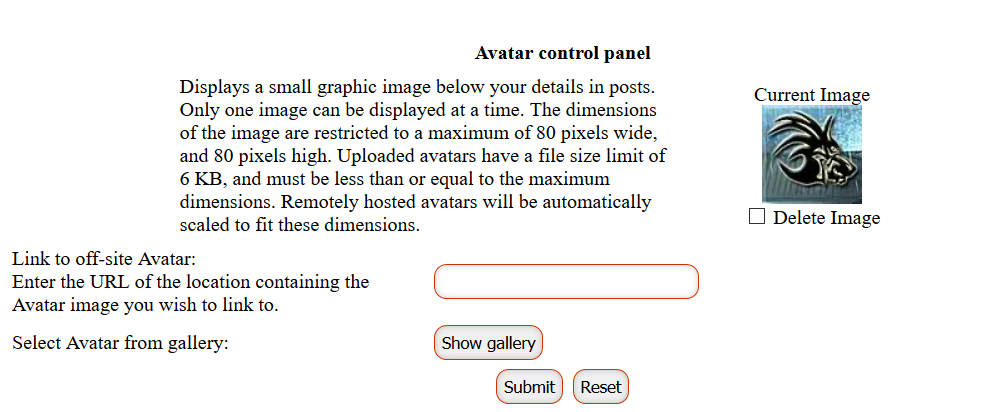
SIGNATURE
To upload your signature:
1. Click on the Edit Signature button about midway down the page.
This opens a separate page displaying a box similar to the form posts.

2. Since we are doing images you use the image button to put the brackets in for you; it is the button that looks like an envelope with stamp on it.
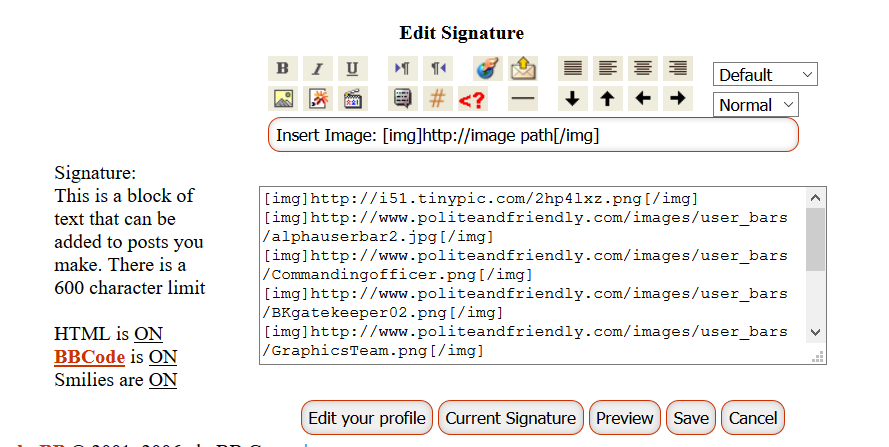
When you click on the image button above the box it will ask for the URL you want to enter;
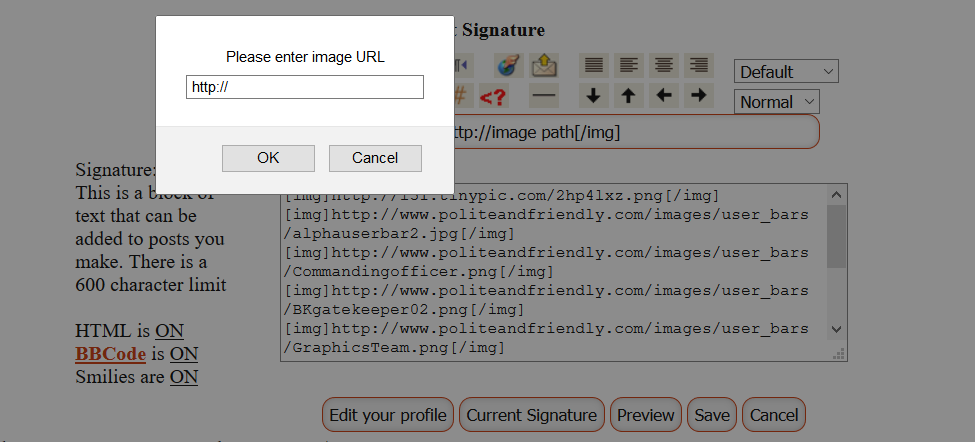
Be careful to remove the
http:// that comes with it and not duplicate "http" in your paste when you paste the URL for your signature. If you forget and have http listed twice, that image will not appear correctly.
3. You will enter each URL BELOW each other by hitting enter then clicking the "image" button again until you have loaded your signature and all the banners you wish to display.
So it should look like this:
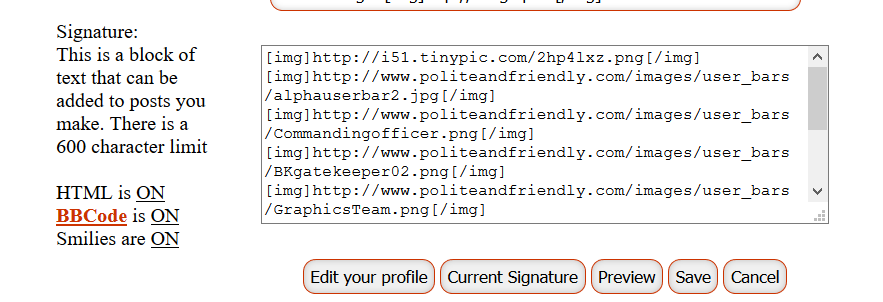
The above image is my signature and banners. You can see I list first my signature then hit enter to skip to the next line then entered my Fire Team Alpha banner. Then hit enter to skip to the next line and entered each banner until I had entered all I wanted to display.
4. You can also put any saying etc below that last banner listing. So for instance mine says "Do or do not, there is no try!" To make this appear in my signature. I skip a couple of lines. You can see how I did it in the picture below.

5. Once you are happy with what you want to display hit "preview" first to see if it all displays correctly. The preview shows up above the box where you enter your stuff. If it does not go back and check each line to make sure you entered it correctly. Most errors are due to either not skipping a line before entering the next banner or having 2
http://'s in your image line. Basically you forgot to take out the http: when you pasted your URL: so it ends up looking something like IMG}http://http://whateversiteurl. Make the corrections and preview it again. It should end up looking like this:
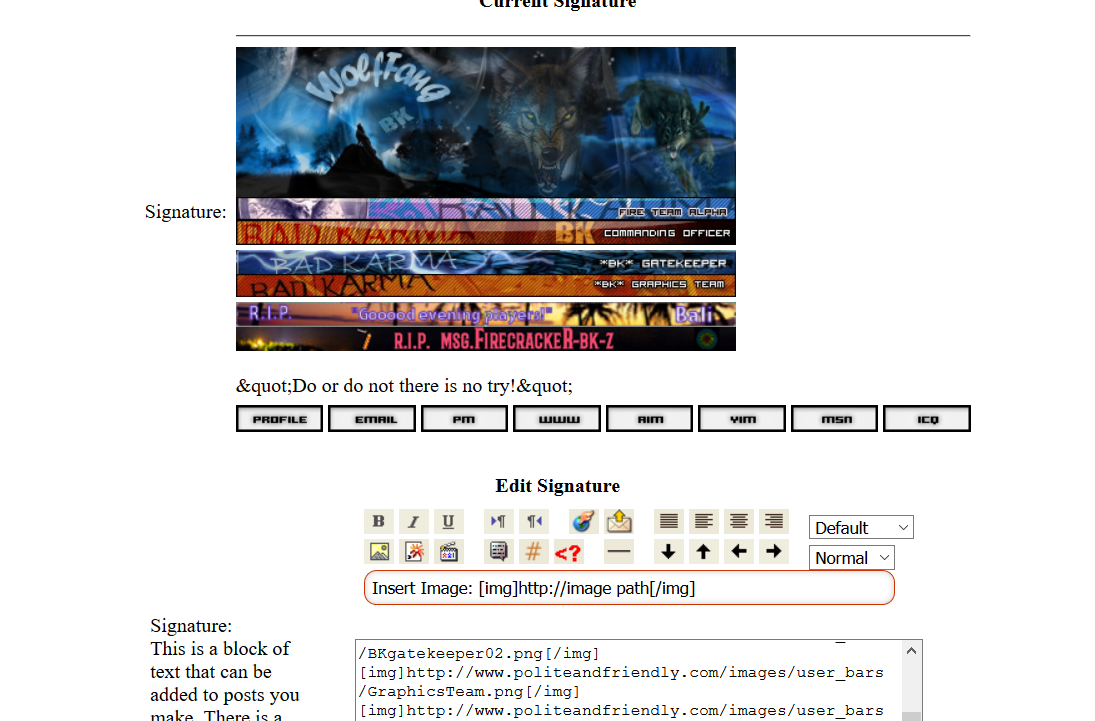
6. Then just click save. You are done.

Remember a avatar has to be
80 pixels by 80 pixels and no more than 6kb in size to work correctly.
Signatures are 400x120 pixels and banners are 400x19 pixels in size. If you upload a signature or banner and they do not line up correctly then one of them is not the correct size. If you have this issue contact the Sig Team and we will help you with this issue.
Also if you would like a new sig then make a post in the Sig form and we will help create a new signature to you. Hope this helps. If you still have problems catch me in TS and I will help you.







"Do or do not there is no try!"


